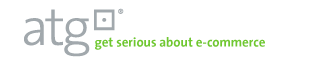Install
Overview
This document describes the installation steps necessary to use the library.
Step #0: Prepare for installation
This solution library has been tested to support a broad range of platform technologies and application topologies, far beyond the scope of this documentation to cover comprehensively. In general, you can assume that the library supports all major release of the ATG Commerce Platform deployed to both DAS and JBoss application servers on both Linux/Unix and Windows servers. Additionally, a number of common database servers (e.g. Oracle, MsSQL and Solid) are supported.
In order to document the journey to a working solution from a "standing start", the following assumptions are made:
- The goal is to deploy the Pioneer Cycling demonstration sample application to a single box.
- Pioneer Cycling is to be built and deployed to the JBoss application server running on a Linux system.
- Catalog and other data will be stored in the Solid database system distributed with the ATG Commerce Platform.
Specifically, then, for this demonstration of the solution library the following software versions are required:
- ATG Commerce Platform 2006.3
- JBoss 4.0.3sp1
- JDK 1.5.0
- Ant 1.7.0
- CentOS release 4.5 (Final), or Redhat Enterprise Linux 4 update 2 or better
In addition, the availability of the following tools in your general environment is assumed:
- Subversion 1.1.4, or later
- Concurrent Versions System (CVS) 1.11.17, or later (installed as "/usr/bin/cvs")
Step #1: Install the ControlTier platform software
This library assumes you have installed the latest stable release of version 3.2.4 of the ControlTier platform software on a a designated server host and one or more client hosts. Refer to the general installation procedures for more info.
You will need to know the URL to the Workbench and JobCenter applications.
Step #2: Download the library archives
Binary distributions of the ATG solution library and the Elements module library upon which it depends can be found in the "File Releases" section of the ModuleForge Download page on Sourceforge. The packages are called "Elemens Module Library" and "Atg Module Library" and will be named something like: {atg|elements}-3.2.4-seed.jar
Make sure you download the latest version 3.2.4 release of both the Elements and ATG libraries.
Step #3: Choose or create a project
All work is done within the context of a "project". You may wish to use the "default" project established when the framework is installed, or you may wish to create a new one just for the use of this library.
- Navigate to the Admin page. (eg., go to the URL: http://localhost:8080/itnav/do/menu/Admin
- Press the "Create Project" button.
(eg., go to the URL:
http://localhost:8080/itnav/do/projects/Input
NoteIf you are following this documentation verbatim in order to configure the Pioneer Cycling demonstration, create a project called "PioneerCycling".
- Fill out the form and press "Create" button. It takes a few minutes for the new project to be created.
Step #4: Load the library archives
Once you have chosen the desired project, you can load the libraries into that project.
Be sure you have already logged into Workbench and selected the desired project where you want the libraries loaded. If you just created a new project, you are all ready.
- Navigate to the Admin page. (eg., go to the URL: http://localhost:8080/itnav/do/menu/Admin
- Press the "Import Seed" button. (eg., go to the URL: http://localhost:8080/itnav/do/projects/ImportSeedInput
- Locate and select the elements-3.2.4-seed.jar file in the file chooser. This is the same file you downloaded in step #2.
- Press the "Import" button.
- Similarly; locate, select and import the atg-3.2.4-seed.jar file
Once the libraries have been installed into your chosen project the next step is to configure these modules for use.